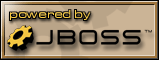 Wildfly (nee JBoss) is one of the most widely used and highly rated Java application
servers. Wildfly provides services such as JMS, JNDI. Wildfly supports container
managed persistence (CMS). And it will run session beans, entity beans (EJB)
and message driven beans. If you are looking for powerful
J2EE Hosting then
Wildfly is for you.
Wildfly (nee JBoss) is one of the most widely used and highly rated Java application
servers. Wildfly provides services such as JMS, JNDI. Wildfly supports container
managed persistence (CMS). And it will run session beans, entity beans (EJB)
and message driven beans. If you are looking for powerful
J2EE Hosting then
Wildfly is for you.
On some distros (e.g. RHEL4, and some pre-FC6 distros) RimuHosting pre-installs the Wildfly server. If there is no /usr/local/jboss directory on your server and you want Wildfly, then just run:
wget http://proj.rimuhosting.com/installjboss.sh
bash installjboss.sh
This install script should work on most Redhat-, Ubuntu- and Debian-based distros. You can edit the version number at the top of the script if you need a different version of Wildfly than the default (which is usually a relatively recent one).
Almost all our distros have a JDK pre-installed. If not you can install one using our installjava script (typically you can edit that file to select the JDK version you prefer (1.4, 1.5, 1.6, etc).
To start/top/restart Wildfly run: /etc/init.d/jboss start/stop/restart
Check everything is running OK by going to: http://yourserverip:8080/. To access Wildfly on the regular port 80 see our iptables/mod_proxy_ajp/mod_jk2 howto.
To make Wildfly start on server boot up: chkconfig --level 3 jboss on
Wildfly and all its files are located under /usr/local/jboss. The logs are located in /usr/local/jboss/server/default/logs.
The base Wildfly config file is located at /usr/local/jboss/bin/run.conf. This file controls things like the user under which Wildfly runs (jboss), and the Java startup options (e.g. min and max heap size).
Add your WAR (web archive) and EAR (enterprise archive files which contain EJB and WAR files) to /usr/local/jboss/server/default/deploy.
Your application.xml file will have a context-root element that lets the server know where to deploy the web application (e.g. <context-root>/</context-root> if you want to use http://yourdomain.com/index.jsp, or <context-root>/jsp</context-root> if you want to use http://yourdomain.com/jsp/index.jsp.
If you re-upload an EAR file, Wildfly will detect the change and reload the application. There will be a brief service interruption while this occurs.
If you run into problems, the first place to look is in the Wildfly logs. The latest is in /usr/local/jboss/server/default/log/server.log. The file will be rotated each day.
Wildfly, by default, runs a number of different services (JNDI, HSQLDB, JMS, jmx-console, you name it). There are security issues when exposing these on your public IP. For example, see (Securing a Default Wildfly Installation). As you can see from that article, securing Wildfly involves many different configuration changes. And with security, the more complex the setup, the less secure the setup. You might want look in /usr/local/jboss/server/default/conf/props/jmx-console-users.properties for the user/password and change those if you plan on having jmx-console enabled..
On our Wildfly 4 default installs we have updated /usr/local/jboss/run.conf so that it starts up Wildfly listening only on the localhost IP (127.0.0.1) so that it (i.e. JMS, JNDI, web, HSQLDB) cannot be accessed from outside your VPS.
So what use then is Wildfly if it only listens on the localhost IP?
Well you can then open up access to the specific bits you want to make public.
First: You can SSH to your server using ssh -L 8081:localhost:8080
yourserverip. This will create a tunnel from your
local machine's port 8081 to your server's port 8080 (Wildfly). Then
you can browse to http://localhost:8081 and the connection will be redirected to your
server.
If you are using Putty as your SSH client you can go to the SSH Tunnel page and add a Source port of 8081 and a Destination of localhost:8080.
Second: once you have tested things are working correctly, you can use mod_proxy_ajp to direct web requests to Wildfly. This way the request goes to Apache (running on a public IP on port 80 on your server) and Apache then forwards the request to your Wildfly instance (running on the localhost IP).
If this setup gets too frustrating, you may remove the -b 127.0.0.1 option
from run.conf. But be sure you otherwise address the security issues of running
a default Wildfly install on a public IP.
To disable directory listings, edit /usr/local/jboss/server/default/deploy/jbossweb.sar/webdefault.xml and change the dirAllowed setting.
Things EJB objects shouldn't do: http://java.sun.com/blueprints/guidelines/designing_enterprise_applications/ejb_tier/qanda/restrictions.html
Wildfly FAQ: http://www.yorku.ca/dkha/jboss/docs/copies/jbossweb/FAQ
If you get an error like this in your /usr/local/jboss/default/server.log file:
17:20:42,742 ERROR [MainDeployer] Could not make local copy for
file:/usr/local/jboss/server/default/conf/jboss-service.xml java.io.FileNotFoundException:
/usr/local/jboss/server/default/tmp/deploy/server/default/conf/jboss-service.xml/1.jboss-service.xml
(Permission denied)
Then it may be because you once ran Wildfly as root and the file permissions are now incorrect.
The fix: chown -R jboss:jboss /usr/local/jboss /etc/jboss.conf
And remember to always start Wildfly using: /etc/init.d/jboss start
You may also want to update your jboss init script: file=jboss;wget
-O - http://downloads.rimuhosting.com/javainitscript > /etc/init.d/$file ;
chmod +x /etc/init.d/$file. The new init script automatically does the chown
for you each time it starts up.
Run /etc/init.d/jboss stop.
If that works, call it good.
Else, run ps axf | less. The output will be like:
21xx pts/0 S 0:00 initlog -q -c su jboss -s /bin/sh -c "sh /usr/local/jboss/b
21yy pts/0 S 0:00 \_ su jboss -s /bin/sh -c sh /usr/local/jboss/bin/run.sh -
21zz pts/0 S 0:00 \_ /usr/java/jdk/bin/java -Xms64M -Xmx128M -Dpro
21aa pts/0 S 0:03 \_ /usr/java/jdk/bin/java -Xms64M -Xmx128M -
You need to kill the java process listed after the su command, e.g. kill -9 21zz (the real process won't have letters in the process id).
You will also need to remove the lock file which the startup script creates: rm
-f /var/lock/subsys/jboss
You may also wish to replace your jboss init script (see the previous section). Since the new script also takes care of properly stopping starting Wildfly - regardless of lockfiles.
Wildfly logging too many DEBUG or INFO messages?
You'd think you could just change the log4j xml file in /usr/local/jboss/server/default/conf. But this has no effect.
Rather, in /usr/local/jboss/bin/run.sh there may be a:
# Setup Wildfly sepecific properties
JAVA_OPTS="$JAVA_OPTS -Dprogram.name=$PROGNAME -Dlog4j.configuration=file:./log4j.properties"
Change properties to info from debug, that forces it to use the desired log4j configuration.
If that file is not there, try:
for file in $(find /usr/local/jboss -name log4j.xml); do
replace 'value="DEBUG"' 'value="ERROR"' -- $file
replace 'value="WARN"' 'value="ERROR"' -- $file
replace 'value="INFO"' 'value="ERROR"' -- $file
replace 'value="TRACE"' 'value="ERROR"' -- $file
done
And change the priority in the 'root' /usr/local/jboss/server/default/conf/log4j.xml element to:
<root>
<priority value ="warn" />
<appender-ref ref="CONSOLE"/>
<appender-ref ref="FILE"/>
</root>
NOTE: in more recent versions of jboss you should look for jboss-log4j.xml.