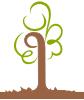Setting Up Email: A Sendmail HOWTO
Table of Contents

Mail Quick Start
Want the 5 minute email setup guide? Use our 25Mail.st managed email hosting service.
Want the 15 minute email setup guide? Do it on your own server. These steps will permit a user 'emailusername' to collect email sent to
'emailusername@yourdomain.com'.
- Setup DNS with an MX record
- Enable POP3 on your server
- useradd --create-home -shell /sbin/nologin emailusername
- passwd emailusername
- Set up your email client
If you are running an 'old-ish' distro, e.g. something pre 2010, e.g. before Ubuntu 10.4, then you will need to start enable the saslauthd service:
- chkconfig saslauthd on (if you are running a pre-2010 distro, e.g. before Ubuntu 10.4)
- /etc/init.d/saslauthd start
If you are running a newer distro then apt-get install mail-stack-delivery. That will configure Dovecot to offer SASL authentication to Postfix using a socket.
And, if you want to, let a user collect more than one email address.
If you want your server to collect email for domains other than the one you ordered,
you'll need to setup the local domains.
VPSs set up prior to February 2004 will need a couple of extra steps. Namely, ensure
Sendmail listens on a public IP.
And configure the VPS for SMTP authentication.
If you want the longer explanation of each of these steps, read on. Also, you may find this
chapter from the Webmin guide useful:
http://swelltech.com/support/webminguide-1.0/ch10.html.
You Need an MX Record: Set Up The DNS
External email will only reach your VPS if you have an MX record set up
for your domain pointing to your VPS. Most people set their MX record to
their domain name - meaning mail will be served from the same machine as your
website.
Note that an MX record is required, even
if yourdomainname.com resolves to your VPS's IP address (i.e. an MX is required
in addition to your regular 'A' IP address record).
If you have a pre-existing email server picking up your mail, try to get
your VPS email server up and running and tested before switching your MX record
to point to the VPS.
pingability.com provides a very useful
web based tool to check your DNS settings. e.g. that you have a MX record.
Selecting a Mail Transport Agent: Sendmail It Is
This HOWTO is for setting up the Sendmail server (aka Mail Transport Agent/MTA).
Make sure Sendmail is running on your server. ps axf | grep sendmail will do it.
If its not running, then get it to start at boottime. Do this via Webmin:
System; Bootup and Shutdown; sendmail; Start at Boottime, or via SSH: chkconfig --level 35
sendmail on; /etc/init.d/sendmail start.
Now you will be able to send mail from your server. Try
it with a command like this from your server:
echo "test" | mail -s testsubject someemail@hotmailorwherever.com
Tip: You can send a file from a Linux command line like this:
afilename=somefile.ext;
(echo "$afilename is attached" ; cat $afilename | uuencode $afilename) | mail -s "`echo $afilename`" youraddress@yourserver.com
Local Domains: For Which Domains Will Your Server Receive Email?
By default your mail server should accept email sent to its hostname. Sometimes you also need it to accept email send to other
domains, for example email for other domains you host on the server.
Open Webmin. Go to Servers, Sendmail Configuration, Local Domains. Enter the domains for
which you want Sendmail to receive mail. e.g. "yourdomain.com".
If email intended for users of other domains ends up at your server (for whatever reason), it
will be rejected with an error message like "reason: 550 Host unknown".
Make Your SMTP Server Public
A default Sendmail install only listens on your localhost (127.0.0.1) address. This prevents
spam relaying and minimises the number of publically exposed services on your VPS.
In order for people to send email to your VPS, however, you need to have Sendmail
listen on your public IP address.
RimuHosting make this happen by default on our Sendmail setups. If you are not using our sendmail
install then you will need to make the change. Under Sendmail Options,
change the "SMTP port options" from "Port=smtp,Addr=127.0.0.1,Name=MTA"
to "Port=smtp,Name=MTA" so that Sendmail listens on both your public and
local IP addresses. Stop and restart Sendmail.
At this point your server will receive and process email it receives for any of
the domains in the 'Local Domains' list. If you (or someone else) send an email
to your server for delivery to an email address on a different domain, you will get a
"Relaying denied" error. That's good. Because otherwise spammers
could connect to your server and send all the junk they wanted though it.
Mail Users
Now we need to configure where the mail your server receives goes...
Add a Unix user. e.g. via ssh: useradd --create-home -s /sbin/nologin emailusername; passwd emailusername.
The /sbin/nologin option will prevent the user from logging in to your server via, say, ssh.
You could also create the user via Webmin: System; Users and Groups; Create a New User. This will be the user
account that holds (stores) the emails for users until they pick them up. It does not have to match up with any of the
email@ names you will be using, but it can (and will ensure that at least emailusername@yourdomain.com works).
POP3/IMAP: Picking Up Your Email Remotely
One way to read your email is to log onto your VPS and use a program
like pine or mail to read your emails. But you probably want it in Outlook or
something, right? OK, so you need a POP3 (mail is deleted from the server
and stored on the client) or IMAP (mail is stored on the server and sometimes cached on
the client) server. Your email client will connect to it, and pick up the email.
To get POP3 working on your client, first edit (e.g. with vi)
/etc/xinetd.d/ipop3 and change the "disable = yes" line
to "disable = no". Then:
# make it so xinetd starts up by default (probably already done)
chkconfig --level 35 xinetd on
# and restart xinetd so your ipop3 changes take effect
/etc/init.d/xinetd restart
You can use a similar technique to enable the IMAP service, or a secure
- SSL - pop service. These services require different setup steps
on the server and/or email client. The instructions here will
presume you've gone ahead with plain POP3.
Receiving Mail Using POP3 in Outlook
Now you need to configure your email client to use the POP3 protocol to
pick up mail from that server.
In Outlook: Tools; Accounts; Add; Email Server. Enter your name; an email address
(where replies go to, enter whatever address you want - it doesn't even have to be the same
domain whose emails you're picking up). Enter your mail server domain name for both
the incoming (POP3) and outgoing (SMTP) servers (e.g. yourdomain.com).
For Account Name, enter the username you set up, e.g. emailusername. Enter the
password you set. Don't tick the "Secure Password Authentication" option
(it won't work and it will stop you sending emails).
At this point someone can send an email to emailusername@yourdomain.com
and it should show up in your email client. Groovy.
One User, Multiple Email Addresses (Aliases)
Say you want to pick up multiple emails addresses (e.g. info@yourdomain.com in addition
to your regular email address). In
Webmin: Servers; Sendmail; Mail Aliases, enter: Address of "info"; Alias to
"Email Address" of "emailusername". There is no need to put the
@yourdomain.com in these addresses.
After you have made this change Webmin will have added a row like info: emailusername
in /etc/aliases. If you prefer you can just directly edit the /etc/aliases file, then restart your mail
server.
One Email, Multiple Recipients: Forwarding To Multiple Email Addresses (Aliases)
Want one email address (e.g. sales.yourdomain.com) to go to several different
users?
In Webmin: Servers; Sendmail; Mail Aliases, enter: Address of "sales"; Alias to
"Email Address" of "emailusername1,emailusername2,someotheruser@hotmail.com".
Now if you email the sales alias, the email will get sent to those three addresses
addresses.
These entries will also appear in /etc/aliases like sales: emailusername1,emailusername2,someotheruser@hotmail.com. You
can edit /etc/aliases directly if you need to.
Handling Email For Multiple Email Domains
If your server is handling emails for more than one domain... First make sure
each domain's MX record points to your server. Then make sure each of the domains is in your Destinations/Local Domains
list.
Catch-all Email Accounts: /etc/mail/virtusertable
If a user mistypes an email address when they send it to you, or just guesses at a
valid email address, then they will likely get an error message from your server (user
does not exist). You may wish to set up a "catch all" Address Mapping so these
emails are accepted.
In Webmin, go to "Mail for" select a domain. Choose an
"Address" of "emailusername" for "Send to". This will
create a line in /etc/mail/virtusertable like "@yourdomain.com emailusername".
Note, that if you set up a catch-all email address, you will likely receive more
unsolicited email.
If you want one email to go to multiple users, you can add lines like this:
sales@yourdomain.com john
sales@yourdomain.com sally
Sending Mail From Your PC: Do You Really Want To Do It?
Most people get an SMTP account from their ISP. They use this account
to send email to others. The SMTP account takes your email and forwards it
on to the correct mail server. When you set up your email client, you can
specify any email address you like (e.g. youremail@yourdomain.com).
If you want, you can send email through your VPS, instead. But before you
go that direction, do you really need to? The setup can be a bit tricky. And
some ISP block SMTP traffic to any destination other than their SMTP server.
In a previous step, you told Sendmail which 'local domains' to handle.
Email to other domains will get a 'relaying denied error'. You can't just open up
your Local Domains, since then your VPS could be used as a spam relay. You need
to provide some way for your VPS to 'know' it is receiving email from a trusted
source and to forward the email along to its destination (even if the email
domain is not in its Local Domain list).
There are a few ways to acheive this. If your PC has a static
IP address (it doesn't change), then you can add that IP address in the
Spam Control settings.
If you are like everyone else and have an IP address allocated by your ISP that changes
all the time, then you can set up SMTP authentication. Basically, you have to
authenticate yourself (username and password) before using SMTP. This way, spammers
still won't be able to send email though your server.
Sending Mail From Your PC: The Nitty Gritty
A default Sendmail install does not have SMTP authentication enabled by default. RimuHosting
modify the default setup so that SMTP authentication can be used. If you are not using the
server we setup, then you can follow the steps in this section of the HOWTO.
First, read this: http://www.sendmail.org/~ca/email/auth.html
or this http://www.jonfullmer.com/smtpauth/
Then: check you have a Sendmail server compiled with SASL (from Cyrus) support: sendmail -d0.1 -bv root |
grep SASL
If not, good luck. Go compile it in...
Create a SASL password for your user: saslpasswd emailusername. It seems that the user also needs a
regular password set, your POP3 server won't permit the login. So also run: passwd emailusername.
Now configure Sendmail to use this authentication mechanism.
First, back up your /etc/mail/sendmail.mc file. If it all goes sour, you'll need
this file.
In Webmin: Sendmail; Sendmail M4 Configuration; Edit the File Manually.
After: define(`confAUTH_OPTIONS', `A')dnl
Add:
dnl # <added>
TRUST_AUTH_MECH(`DIGEST-MD5 CRAM-MD5 LOGIN PLAIN')dnl
define(`confAUTH_MECHANISMS', `DIGEST-MD5 CRAM-MD5 LOGIN PLAIN')dnl
dnl # </added>
Copy and paste that text. The backticks need to be backticks. The
apostrophes need to be apostrophes.
Also: edit the "DAEMON_OPTIONS(`Port=smtp,Addr=127.0.0.1, Name=MTA')dnl" line
to be "DAEMON_OPTIONS(`Port=smtp,Name=MTA')dnl". This way Sendmail will be
accessible from all hosts (not just the localhost). You may have made this change
before (in Webmin). But when you rebuild the sendmail.cf file that change will get
overwritten...
Does anyone else but me think that the Sendmail config file could be better done with
XML? Anyhow...
Build a new sendmail.cf file (as prompted). Stop and restart sendmail.
Try this:
telnet yourserveripaddress 25
Type in:
EHLO yourdomain.com
Then check that the response code includes something like:
250-AUTH DIGEST-MD5 CRAM-MD5 LOGIN PLAIN
Back in Outlook, make sure that under Tools | Accounts | <your server name> |
Servers tab | Outgoing Email Server you have ticked "My Server Requires
Authentication". Under the Settings... button you can just leave things as is
(i.e. use the same username and password).
Testing Your Email Setup
First, get a report on your domain from pingability.com.
This invaluable report will check a number of things, including whether your email server is an open relay; that it is listening
on a public IP; that you have an MX DNS record; and more. DNSReport may warn about missing reverse DNS entries. If you need one
of these, just pop in a support ticket and we will create one. We create RDNS entries automatically for customers who do not have them
every couple of weeks.
OK. Now from Outlook try the following tests:
Send an email from your usual email account to one of the email addresses you set up on
the server. Did you get it? A connection error when trying to receive email usually
indicates that xinetd is not running POP3. An
authentication error may indicate you are not using the
username and password you set up earlier. Other problems may be caused by MX records
in DNS not being correct (check via nslookup). Or the
Sendmail Local Domains may not
list that email domain (in which case the email should bounce back to the sender).
Send an email via your new email server to one of the email addresses you set up.
Did you get it? A connection problem could be due to your mail server listening on
the localhost (127.0.0.1) IP address vs. a public IP address. netstat -l will tell
you what services are listening on what ports and IP addresses, * means all IP addresses.
Send an email via your new email server to one of your email addresses on another
server. This checks whether you can 'relay' email.
Resolving: Proper authentication required
When you send an email from your PC through your VPS's SMTP server do you
get an error message like: Relaying denied. Proper authentication required.', Port: 25, Secure(SSL):
No, Server Error: 550, Error Number: 0x800CCC79?
Check you have ticked the "My Server Requires Authentication" option on your
Outgoing Server section (in Outlook).
Also check you have added the "TRUST_AUTH_MECH" directive.
Resolving: The server does not support a SSL connection
Do you get an error message like The server does not support a SSL
connection. Protocol: SMTP, Server Response: '250 HELP', Port: 25, Secure(SSL):
Yes, Server Error: 250, Error Number: 0x800CCC7D?
If so, untick the "This server requires a secure connection (SSL)"
option on the "Advanced" tab of your mail server properties.
Resolving: POP3 Login Problems
Can't log in to your POP3 email?
Check your /var/log/messages file. Are you getting an error message like
"ipop3d: Command stream end of file while reading line"?
This error message usually indicates your email client (Outlook) needs to be restarted.
Still can't log in?
Try talking to your pop3 server (on port 110). It may tell you more than your
Windows email client:
telnet yourserverip 110
USER emailusername
PASS yourpassword
What is the error message?
"-ERR Unable to open user's INBOX"? There should be no file, or a file
with that user's name in /var/spool/mail. Check the file is not actually a directory
(oops!). Make sure that the file has user read/write permissions.
Installing WebMail: SquirrelMail
Do you want to send email and look at your email from a web browser? Do
you need to access email when you are away from your regular PC? Then you may wish to setup
a web based mail client. Here is how:
Run: apt-get install squirrelmail
Squirrelmail needs an IMAP server to operate. Otherwise you will get an error
like Error connecting to IMAP server: localhost.111 : Connection refused.
So change "disable = yes" to "disable = no" in /etc/xinetd.d/imap. And restart xinetd with /etc/init.d/xinetd restart.
Restart httpd (so it will load in /etc/httpd/conf.d/squirrelmail.conf):
/etc/init.d/xinetd restart
/etc/init.d/httpd restart
If you installed SquirrelMail onto a Debian server then you may need to add this alias line
to your apache conf file: Alias /webmail/ "/usr/share/squirrelmail/"
Now browse to http://yourip/webmail/index.php and you should be at a webmail prompt.
Squirrelmail uses the server hostname in its config file and appends this to
the username on outgoing email. If you have multiple domains and want each
domain to append their domain name on the From address then you will need to copy
the squirrelmail directory to another location (e.g. somedomain.webmail) and
modify the config file.
You can also modify the squirrelmail domain name by running
/usr/share/squirrelmail/config/conf.pl
ISPs Filtering Port 25. AKA Resolving: The message could not be sent because connecting to SMTP server example.com failed.
This error typically occurs when your email client cannot connect to the SMTP service (e.g. sendmail or postfix)
on your server.
Check that sendmail is not just listening on the 127.0.0.1 address. If you
followed this howto then this is likely not the problem.
The more likely problem is that your ISP (or cable modem provider, DSL provider, office network
admin, your home firewall, your local PC firewall, etc) is filtering out any outgoing traffic on port
25. Many ISPs (e.g. Earthlink) do this. Their goal is to try and reduce spam email by forcing
people to use the ISP's email server. Some ISPs silently divert all outgoing SMTP traffic to
their own SMTP server. Other ISPs will 'null route' those packets, meaning you will just
not be able to connect to your server's mail service.
You have a couple of options. First, you can always use your ISP's email server. It is
perfectly possible to send email (with your email address) from your ISP's SMTP server.
Second: you can have your mail server listen on a port other than the one your ISP is
filtering. For example, port 2525. To do this run:
# in case iptables is not already installed
apt-get -y install iptables
# redirect traffic coming in on port 2525 to port 25
/sbin/iptables -t nat -I PREROUTING -p tcp --dport 2525 -j REDIRECT --to-port 25
# make it so that this command runs on server boot up.
if ! grep -qai 2525 /etc/rc.local; then
echo '/sbin/iptables -t nat -I PREROUTING -p tcp --dport 2525 -j REDIRECT --to-port 25' >> /etc/rc.local
fi
Then update your email client's settings to use port 2525 rather than the default port 25
when sending email.

![]() Order a VPS, Semi- dedicated or Dedicated server in Dallas, London or Australia.
Order a VPS, Semi- dedicated or Dedicated server in Dallas, London or Australia.

![]() Ask our support team about your hosting
requirements.
Ask our support team about your hosting
requirements.

![]() Host where the staff takes pride in making customers happy
Host where the staff takes pride in making customers happy